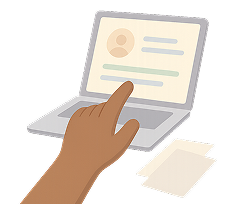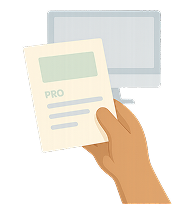If you have ever come across a blank page with the message that reads “500 Internal Server Error,” then you know how frustrating it can be. Whether you are running a business website, blog, or just trying to access a page online, coming across this error can be a roadblock that stops your progress in its tracks.
While the message itself gives little detail, it points to a deeper issue that lies within the server environment.
What Causes a 500 Internal Server Error?
While the 500 Internal Server Error message does not provide specific technical details, it usually indicates a problem in the server’s configuration or resource management that prevents it from processing a request.
These problems can arise from coding mistakes, misconfigured settings, failed scripts, or even server overloads which are issues frequently encountered during web development.
Importantly, not all 500 errors are the same. Some problems stem from issues within the website’s backend or server-side, while others may be triggered by client-side interactions or temporary conditions.
Server-Side Causes
The majority of 500 Internal Server Errors happened on the server side. The issue lies within the web hosting environment, website files, or server settings rather than the visitor’s browser.
Service-side issues are typically more serious and require direct intervention from the website owner, administrator, or hosting provider.
Problems arising on the server side can disrupt the server’s ability to correctly execute commands, access necessary files, or establish database connections, resulting in an error that gets returned to the user’s browser.
The most common server-side triggers are:
-
Corrupted .htaccess file: A misconfigured or corrupted .htaccess file can break server rules and lead to a 500 internal server error.
-
Misconfigured PHP: Errors in PHP scripts, such as incorrect syntax, deprecated functions, or missing modules, can cause the server to fail when executing requests.
-
Faulty plugins or CMS themes (e.g. WordPress): incompatible, outdated, or poorly coded plugins and themes, often introduced during web design updates, can conflict with your CMS, resulting in server-side failures.
-
Permissions issues: Incorrect file or folder permissions may block the server from executing necessary operations, leading to error responses.
-
Database connection errors: If the server can’t connect to the database due to incorrect credentials, an overloaded database, or server downtime, it may return a 500 error.
Client-Side (Visitor) Triggers
Although most 500 errors are caused by server-related problems, there are some instances when a visitor’s own system or settings can lead to the issue.
Client-side errors often involve temporary glitches in the browser or conflicts in stored data, such as cookies or cached files, and can result in the browser miscommunicating with the server, triggering an unexpected error message. In most cases, these problems can be resolved with quick actions.
Common client-side contributors to 500 errors include:
-
Cache conflicts: A corrupted or outdated browser cache can interfere with the proper loading of a site, leading to unexpected behavior or errors.
-
Expired cookies: Cookies that have expired or been improperly stored can disrupt session management and trigger error responses.
-
Temporary server outages: Sometimes, the website is experiencing a temporary server restart, overload, or scheduled maintenance that leads to a short-term error message.
How to Fix an HTTP 500 Error
While a 500 Internal Server Error may seem like an ominous problem, in many cases it can be resolved with the right steps.
The actions you take depend largely on your role, whether you're a website visitor just trying to access a page or the site owner responsible for maintaining server health.
If You’re a Website Visitor
While as an internet user you do not have access to the backend server, you can still try a few practical steps that may resolve the issue, especially if the problem is related to your browser or internet connection.
Things you can do if you encounter a 500 error:
-
Refresh the page: Sometimes the error is caused by a momentary glitch or resource overload. A simple refresh (F5 or Ctrl + R) might clear it up.
-
Clear browser cache: An overloaded or corrupted cache can cause display issues and misfire requests. Clearing your cache forces the browser to retrieve the latest version of the page.
-
Try another browser or network: Sometimes the issue is isolated to a specific browser or local network. Switching to another browser or using mobile data can help identify the root.
-
Use “Is It Down Right Now?” tools: Online tools can help you confirm whether the site is down just for you or for everyone.
If You’re the Website Owner
When you are the owner of a website, a 500 Internal Server Error is not only a nuisance, but also a sign that something in your system is broken. While the 500 error message is vague, there are structured steps you can take to diagnose and resolve the issue.
Here’s what you should check and try:
-
Check Server Logs: These logs are your best tool for tracking down the error’s origin. Look for time-stamped entries that match the error occurrence.
-
Repair or Restore .htaccess File: Corrupted .htaccess files are a leading cause of 500 errors. Delete or rename the current file and regenerate it using your CMS or through manual configuration.
-
Increase PHP Memory Limit: Running out of memory can stop PHP scripts mid-execution. Increasing the limit in your php.ini or wp-config.php can help.
-
Disable CMS Plugins (e.g., WordPress): Disable all plugins to rule out conflicts. Re-enable them one at a time to find the culprit.
-
Change the Site Theme: If the issue began after a theme change or update, switch back to a default theme and see if the problem resolves.
-
Fix Database Credentials: Incorrect settings in configuration files can prevent database connections, leading to 500 errors.
-
Restore from Backup: If none of the above works, restoring a working backup may be your fastest path to recovery.
500 Error Variants You Should Know

While 500 Internal Server Error is the most common form, there are several sub-status codes that can offer more precise diagnostics. These variants are especially useful in environments like ASP.NET or custom backend infrastructures.
Each variation provides a clearer explanation of what exactly went wrong, allowing developers and server admins to take targeted action. Recognizing these variants can help to speed up troubleshooting and avoid guesswork.
|
Error Code |
Description |
|
500 |
General internal server error |
|
500.19 |
Config data is invalid |
|
500.30 |
ASP.NET Core app failed to start |
|
500.31 |
Failed to load ASP.NET Core runtime |
How This Error Affects SEO
Search engines like Google crawl websites regularly to check for updates, content quality, and performance. If they encounter server errors frequently, your site may be flagged as unreliable.
A single 500 error won’t tank your rankings, but recurring issues or long-term outages will lead to negative outcomes like reduced crawl rates, indexing failures, and lower trust from search engines.
Key consequences of 500 Errors for SEO are:
-
Pages may be de-indexed if repeatedly inaccessible
-
Google may reduce crawl frequency
-
User experience metrics (like bounce rate) may worsen
-
Rankings may drop if errors persist
How to Prevent HTTP 500 Errors
When it comes to server errors prevention is the best strategy. With regular maintenance, proactive monitoring, and a few practices, you can significantly reduce the chances of facing a 500 Internal Server Error in the future.
Best practices to prevent 500 errors are:
-
Keep CMS, themes, and plugins updated
-
Use server monitoring tools to detect anomalies early
-
Backup your site regularly (automated + manual)
-
Enforce correct file and folder permissions
-
Test new plugins and themes in a staging environment
-
Set up comprehensive error logging
Frequently Asked Questions

What does the HTTP 500 error mean?
The 500 error is a generic HTTP status code that indicates the server encountered an unexpected issue and could not fulfill the request. It doesn’t give specific details, which is why diagnostics are often needed.
Is a 500 error my fault?
That depends. If you’re a visitor, the issue is probably server-side. But if you’re a site owner, it could be due to code issues, plugins, server configuration, or database errors.
Can a 500 error affect SEO?
Yes. Repeated or unresolved 500 errors can cause search engines to lower your crawl rate, remove affected pages from the index, and negatively impact your rankings over time.
How do I fix the HTTP 500 error in WordPress?
Start by disabling all plugins and switching to a default theme. Then, check your .htaccess file, increase the PHP memory limit, and confirm your database settings. Always keep a backup ready.
What’s the difference between 500 and 503 errors?
500 indicates a server malfunction or misconfiguration. On the other hand, 503 indicates the server is currently unavailable, typically due to maintenance or overload.