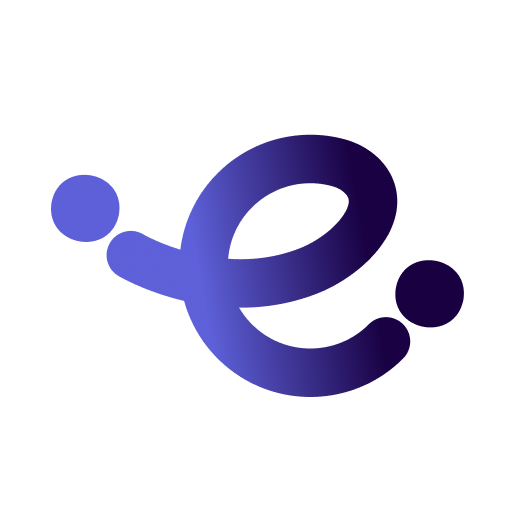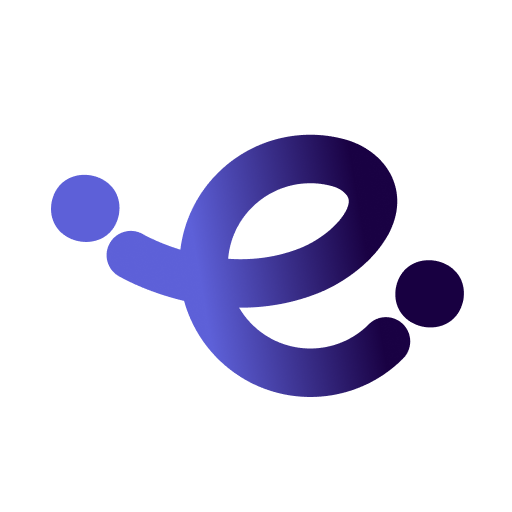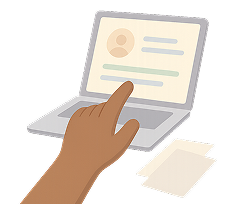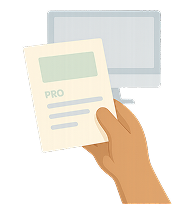In the ever-evolving world of social media, resharing content has become a vital part of how users engage and communicate, especially on Instagram.
Whether you are a casual user, a brand optimizing your marketing, or a content creator, knowing how to properly share someone else’s content on your Story, Feed, or Reels can help you stay active and relevant.
However, it’s not just about hitting “share.” Resharing comes with its own set of rules, tools, and etiquette that every user should understand.
This article will help you do it respectfully, creatively, and effectively, whether you're looking to share an inspiring quote, promote a collaboration, or participate in a viral trend.
The Golden Rules: Instagram Resharing Etiquette
Resharing on Instagram is an indispensable way to spread inspiration and build community. However, it’s more about respecting the original creators and maintaining ethical standards than just clicking a button.
Without proper etiquette, resharing can lead to misunderstandings or even legal issues. Following these simple rules ensures you contribute positively to the Instagram community and build trust with your audience.
-
DO: Always Ask for Permission
Before resharing content to your permanent feed, send a direct message to the original creator to ask for their consent. -
DO: Give Clear and Prominent Credit
Always tag the original creator in both the photo/video itself and mention them clearly in the first few lines of your caption. -
DON’T: Alter or Add a Filter
Never edit someone else's content without their explicit permission. This includes adding filters, cropping, or changing the original look and feel. -
DON’T: Reshare from Private Accounts
Content from private accounts is intended for a specific audience. Screenshotting or sharing it publicly violates the user's privacy settings. -
DON'T: Use Content for Commercial Gain
Never use someone else's content to promote your own product or service without explicit consent and a formal agreement.
How to Reshare an Instagram Post
Resharing posts is an effective way to amplify content that resonates with your brand. While Instagram offers built-in options for resharing via Stories, sharing to your feed requires a different approach since there is no native "repost button."
However, since Instagram does not have a native “repost button” for feed posts, it is important to know that resharing requires understanding specific steps and best practices.
Let’s look at the main methods for resharing posts effectively.
Method 1: Sharing a Post to Your Instagram Story
When you see a post that inspires you or aligns with your message as a person or a brand, Instagram makes it easy to share it directly to your Story thus, offering a temporary, engaging way to highlight content to your followers.
To share a post to your story:
-
Find the Post and Tap the Share Icon
Locate the post you’d like to share (it must be from a public account). Tap the paper airplane icon directly below the post. -
Add the Post to Your Story
From the pop-up menu, select the option “Add post to your story.” -
Customize and Publish
You can now customize the Story by adding text, stickers, or interactive elements. Tapping the post preview will change its display style. When ready, tap “Your Story” or “Close Friends” to publish.
💡 Important Note: The post will automatically include the original creator’s username. Make sure you do not cover or obscure this credit, as it is the primary form of attribution.
Method 2: Resharing a Post to Your Feed
On the other hand, unlike stories, Instagram does not offer a native “reshare to feed” feature. If you want to share someone else’s post on your feed, you will need to use a third-party app or manually repost the content.
This method requires additional care to ensure proper attribution and respect for the riginal creator’s work. Since feed posts are more permanent and publicly visible, maintaining transparency is especially important.
To reshare a post to your feed:
Option A: Using a Third-Party Repost App
-
Download a reliable reposting app from the App Store or Google Play.
-
Open Instagram and navigate to the post you want to reshare.
-
Tap the three-dot menu in the top-right corner of the post and select “Copy Link.”
-
Open the repost app; it should automatically recognize the link and load the post.
-
Choose a repost style, ensuring the attribution watermark with the creator's name remains visible.
-
Tap “Repost” or “Share to Instagram” and prepare your caption. Always add your own credit by tagging the creator in the caption and the image itself.
Option B: Manual Reposting (With Permission)
-
Contact the original creator via DM and request explicit permission to repost their content on your feed.
-
If permission is granted, save the image or video to your device.
-
Create a new post on your feed using the saved content.
-
In your caption, clearly state that the content is shared with permission (e.g., "Shared with permission from @creator") and tag their handle.
💡 Warning: Never edit, crop, or apply filters to the original post without the creator's consent. Altering their content can misrepresent their work and violate their copyright.
How to Reshare an Instagram Story

InInstagram stories are dynamic contents that disappear after 24 hours. Unlinke feed posts, resharing Stories different approaches depending on whether you are tagged or not. In addition, Instagram also limits resgaring from stories, emphasizing privacy and control for users.
Understanding these factors can help you reshare Stories with sensitivity to privacy and platform policies, while still engaging your audience with timely content.
When You Are Tagged in the Story
When you are tagged in someone’s Story, Instagram provides an option to reshare the Story to your own.
To reshare a Story when you are tagged:
-
Open the Instagram app and go to your Direct Messages (DMs).
-
You’ll see a message from Instagram notifying you that you were mentioned in a Story.
-
Tap the notification that says “@username mentioned you in their story.”
-
Tap “Add this to your story.”
-
The Story will open in the Story editor and you can add text, GIFs, stickers, or other enhancements.
-
Once finished, tap “Your Story” to share it with your followers.
When You Are Not Tagged in the Story
For resharing Stories you are not tagged in, Instagram does not provide an official feature to reshare them directly, so it is important to ask permission or use alternatives like screenshots responsibly.
To reshare Stories you are not tagged in:
-
Ask for permission from the original poster, ideally via direct message.
-
Once permission is granted:
-
Option A: Request that they tag you in the Story, allowing you to use the native resharing feature.
-
Option B: Take a screenshot or screen recording of the Story.
-
Upload the screenshot or screen recording to your own Story.
-
Tag the original creator’s handle in your Story to give credit.
-
Optionally, include a caption noting that the content is reshared with permission.
How to Reshare an Instagram Reel
With high engagement rates and creative possibilities, resharing Reels can help to participate in trends, promote creators and enhance your feed or story. Instagram offers specific features for resharing Reels, including sharing them to your Story or using the Remix feature, which adds your own twist to existing content.
Method 1: Sharing a Full Reel to Your Story
Instagram’s interface simplifies sharing a reel to your story by allowing direct sharing, complete with clickable links to the source Reel.
To share a reel to your story:
-
Find the Reel you want to share (must be from a public account).
-
Tap the paper airplane icon below the Reel.
-
Select “Add Reel to your story.”
-
Instagram will open the Story editor with the Reel preview already inserted.
-
Customize your Story if desired
-
Tap “Your Story” to share it with your followers.
Method 2: Resharing via the "Remix" Feature
The Remix feature lets you create a split-screen video alongside an existing Reel, adding your commentary, reaction, or creative spin. This method encourages collaboration and interactive content creation.
To use the Remix feature to reshare a Reel:
-
Navigate to the Reel you want to remix.
-
Tap the three-dot menu in the bottom right corner of the Reel.
-
Select “Remix this reel.”
-
Instagram will open the camera interface with the original Reel on one side.
-
Record your content to appear beside the original:
-
After recording, tap “Next” to proceed to the editing screen.
-
Add your caption, hashtags, and tag the original creator if not auto-tagged.
-
Tap “Share” to publish your Remix as a new Reel.
Using Third-Party Apps to Repost
Since Instagram limits native reposting options, many users turn to third-party apps designed to simplify resharing posts to their feed. These apps often provide tools for downloading, reposting with automatic credit, and scheduling content.
|
App Name |
Key Feature |
Best For |
Potential Drawback |
|
Download and repost |
Saving content offline |
Privacy concerns, app permissions |
|
|
Scheduled reposting |
Managing multiple accounts |
Paid subscription for full features |
|
|
Social media scheduling + repost |
Professional content planning |
No native download option |
Frequently Asked Questions (FAQ)

Why can't I reshare an Instagram post to my story?
Instagram restricts resharing to Stories when the original post is from a private account or the creator has disabled resharing. These settings protect users' privacy and control over their content distribution.
Do you always need permission to reshare on Instagram?
Yes, asking for permission is best practice, especially when resharing posts to your feed or using content commercially. For Stories reshared via Instagram’s native tools (when tagged), permission is implied.
Does Instagram notify users of screenshots?
Currently, Instagram does not notify users when someone takes a screenshot of a post, Story, or Reel, except for disappearing photos or videos sent via Direct Message.
Is it better to reshare to my story or my feed?
Choosing between Story and feed resharing depends on your goal: Stories offer temporary, engaging exposure with less permanence, while feed posts provide lasting visibility and are more suited for curated content. Both have unique benefits depending on context.